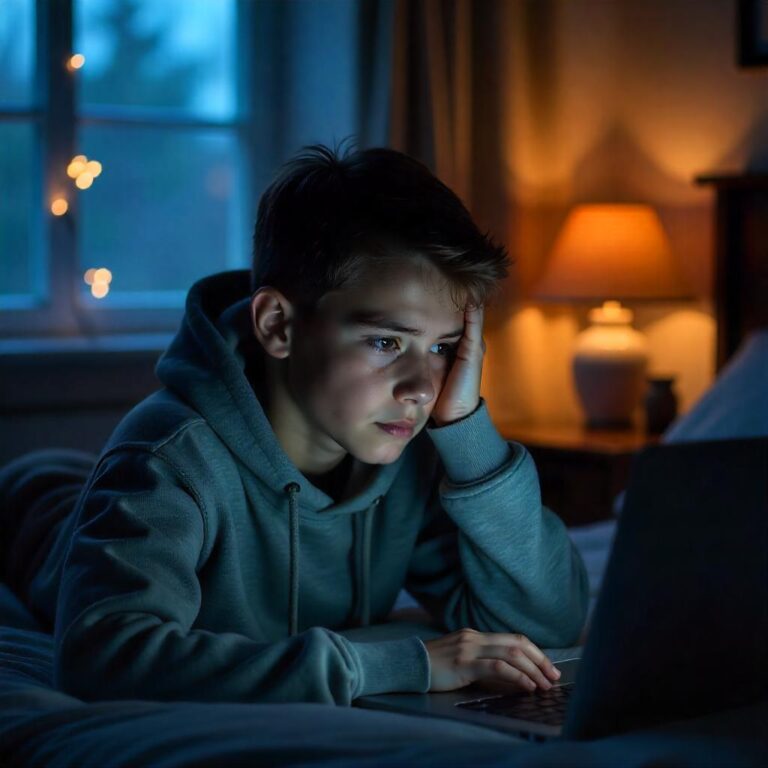Strategies For Handling Technical Glitches In Class
Technical glitches during online classes can be frustrating for both students and teachers. However, knowing how to handle these issues efficiently can help minimize disruption and keep the learning process on track. Here are some strategies for managing technical glitches in class:
1. Test Equipment Before Class
-
Pre-Class Check: Always test your equipment (microphone, camera, internet connection, and any software) before the class starts. This gives you a chance to fix any issues before they interrupt the lesson.
-
Check Platform Compatibility: Ensure your computer or device is compatible with the virtual classroom platform (e.g., Zoom, Microsoft Teams, Google Meet). Install any required updates or plugins ahead of time.
2. Have Backup Devices Ready
-
Backup Plan: Keep a secondary device (like a phone or tablet) handy in case your primary device malfunctions. If your computer stops working, you can switch to the backup device and continue the lesson without missing too much.
-
Mobile Access: Many virtual platforms have mobile apps. Download the app to your phone, so you can join the class if your primary device experiences problems.
3. Ensure a Stable Internet Connection
-
Use Wired Connection: If possible, connect directly to the internet using an Ethernet cable, as it tends to be more stable than Wi-Fi.
-
Test Speed: Run an internet speed test before class to ensure your connection is sufficient for streaming. Ideally, you should have at least 10 Mbps for a smooth online learning experience.
-
Limit Other Internet Usage: If you share your network with others, try to minimize heavy internet use (like streaming videos or gaming) during class to ensure your connection remains stable.
4. Have a Backup Communication Plan
-
Alternative Communication Methods: If there’s an issue with the main platform (e.g., Zoom), make sure you have an alternative way to communicate. This could be through email, text messages, or a backup chat room.
-
Pre-Share Contact Information: Ensure your teacher and classmates have alternate contact information (like a phone number or secondary email) in case the online classroom platform goes down.
5. Use Troubleshooting Techniques
-
Restart Devices: If your device or software isn’t working properly, try restarting it. This can often resolve minor glitches.
-
Close Unnecessary Programs: Running too many programs at once can slow down your system and interfere with the virtual classroom experience. Close unnecessary applications to free up resources.
-
Update Software: Make sure your operating system, browser, and virtual classroom platform are updated to the latest versions. Updates often fix bugs and compatibility issues.
6. Have a Clear Procedure for Reporting Issues
-
Know Who to Contact: If a glitch occurs, know who to contact (teacher, technical support) and how to reach them. Teachers should provide instructions on what to do if something goes wrong during the class.
-
Document the Problem: If you experience a technical issue, take note of what happened (e.g., error messages, platform crashes, etc.). This will help when explaining the issue to technical support or your teacher.
-
Communicate Promptly: If you lose audio, video, or get disconnected, inform your teacher or class right away so they’re aware of the issue. Use chat or email if necessary.
7. Have a Contingency Plan for Class Disruptions
-
Flexible Schedule: If the class experiences significant technical issues, work with the teacher to reschedule or make up missed content. Ensure there’s a plan in place for addressing any lost time.
-
Pre-Recorded Lessons: If technical issues prevent a live session from continuing, ask the teacher if they can record the session and share it later for those who missed it.
8. Be Patient and Calm
-
Stay Calm: Technical glitches happen, and they can sometimes be out of everyone’s control. Staying patient and calm helps minimize stress for both students and teachers.
-
Avoid Panic: If your camera or microphone isn’t working, let the teacher know calmly and try troubleshooting while the class continues. Teachers may offer alternative ways to engage, like using the chat box, until the issue is resolved.
9. Use Chat and Audio for Participation
-
Chat for Communication: If you can’t hear or see the teacher, or if your microphone is malfunctioning, use the chat feature to ask questions or participate in discussions. This keeps you engaged while the technical issue is being resolved.
-
Audio Check: If your microphone or audio isn’t working, make sure to check the audio settings (volume, microphone selection, etc.) within the virtual platform. Sometimes, the issue is as simple as a muted microphone.
10. Troubleshoot as a Group
-
Collaborate on Solutions: If multiple people are experiencing similar issues, work together to identify a potential solution. For example, if the entire class loses connection, it might be an issue with the platform. Ask the teacher to address it, or have everyone log back in at the same time.
11. Know Your Platform’s Features
-
Familiarize Yourself with Platform Tools: Get to know the virtual classroom platform you’re using (Zoom, Google Meet, etc.). Learn how to use key features like screen sharing, muting/unmuting audio, adjusting camera settings, and accessing the chat function.
-
Troubleshooting Guides: Many online learning platforms have detailed troubleshooting guides or FAQs. Familiarize yourself with these resources so you can quickly resolve common technical issues.
12. Technical Support Availability
-
Contact IT Support: If you have persistent issues, reach out to your school’s or platform’s technical support. Some platforms also have built-in support chat features where you can ask for immediate help.
-
Allow Time for Resolution: Understand that technical support may not always resolve the issue instantly. However, they are likely to provide you with steps to solve the problem or schedule a time to assist you further.
13. Adjust Your Expectations
-
Realistic Expectations: Understand that technical glitches are inevitable in virtual classrooms. While they can be frustrating, it’s important to recognize that both students and teachers are doing their best to work around these challenges.
-
Resilience: Be prepared to adapt quickly to any setbacks and stay flexible. If one method doesn’t work, try another—whether that means switching devices, reconnecting to the platform, or using alternative communication channels.
14. Create a Backup Learning Plan
-
Offline Materials: Have access to offline learning materials (such as textbooks, notes, or assignments) in case the class is interrupted due to technical issues. This way, you can keep learning while the platform or device issues are being fixed.
-
Recordings: If the class gets disrupted, check if the teacher can share recorded sessions or upload supplementary resources for students to review later.